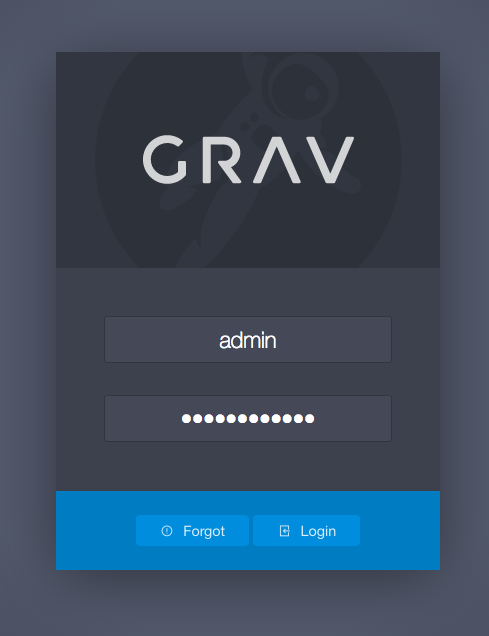Grav is a content management system (CMS) or, said another way, it’s an application to make websites. But differs from other CMSs like Drupal or WordPress in its underlying technology. While it’s a PHP app like those two, unlike them it does not have a database. All data is written directly to files rather than stored and retrieved from a database. This is known as a flat-file system and it can help with performance given numerous database calls can slow down sites.
Why and when would you use Grav? Grav should maybe be reserved for the technically-savvy user. It’s not that Grav is particularly difficult (every CMS has a learning curve) but rather it gets really interesting when you can integrate it into Github using the Github Sync plugin, which syncs everything on your Grav site to a Github repository for others to contribute to, clone, or fork. Grav also requires a familiarity with Markdown, a lightweight Markup language, so that’s something to be aware of as well.
You can learn more about Grav here
Installing Grav
- Log into your cPanel:
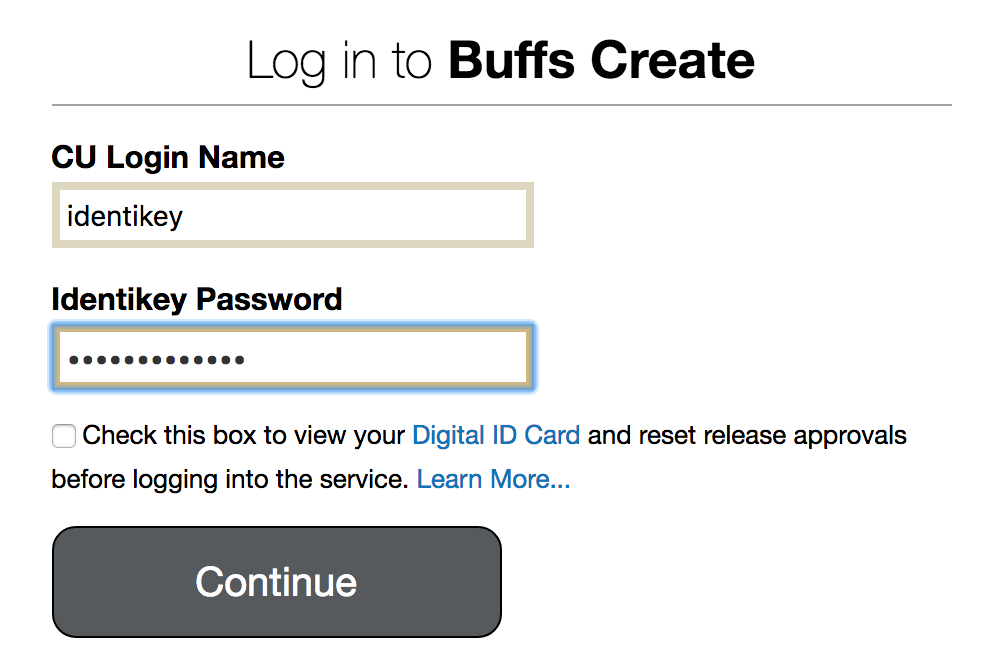
- Navigate to Files > All Applications:
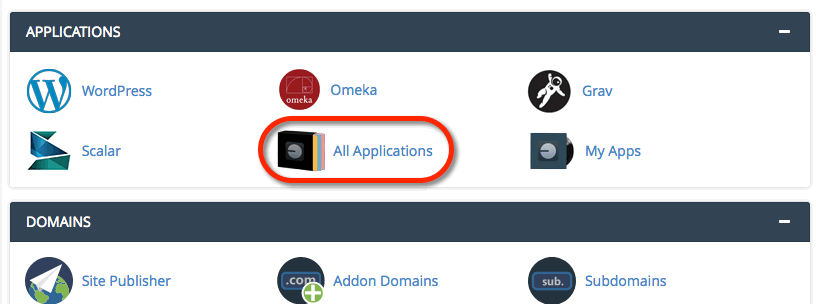
- Type Grav in the top right search bar and press Enter. Click Install this Application.
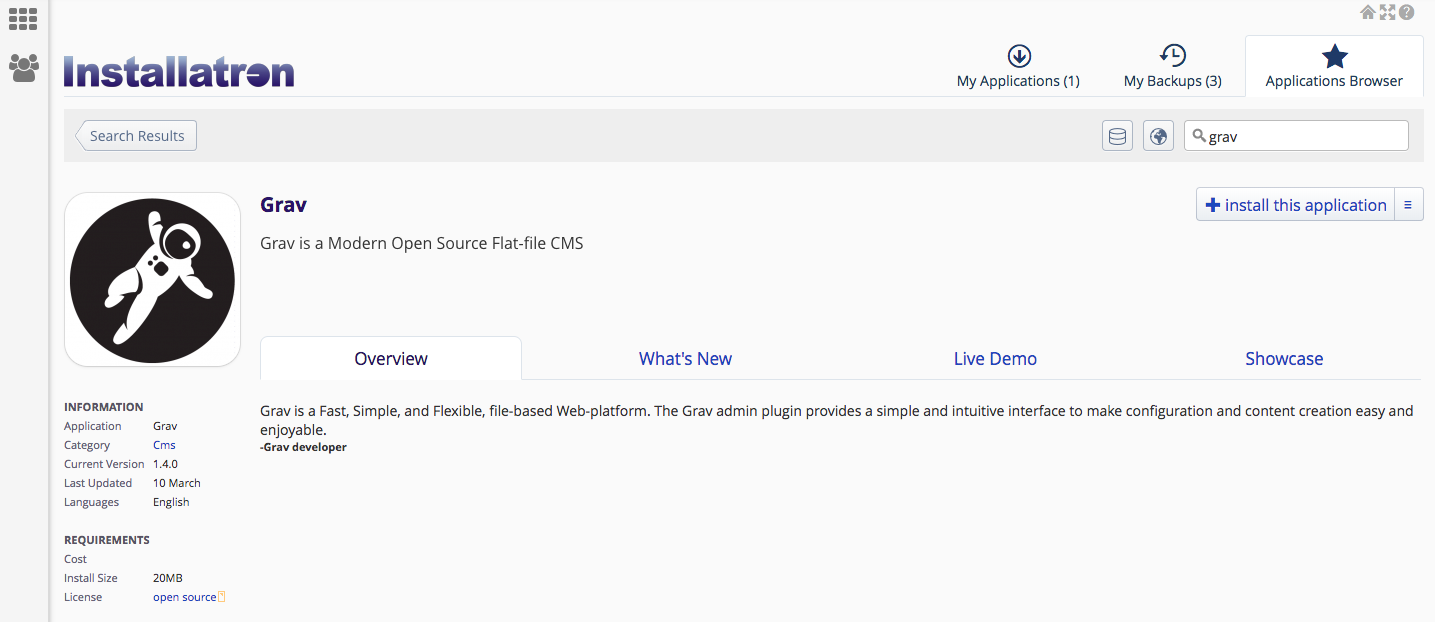
- Choose where you would like the domain to live. If you need further assistance on this section, read through our guide on Subdomains Vs. Subdirectories. You’ll also want to choose the latest software version, accept the license agreement, and choose your update preferences.
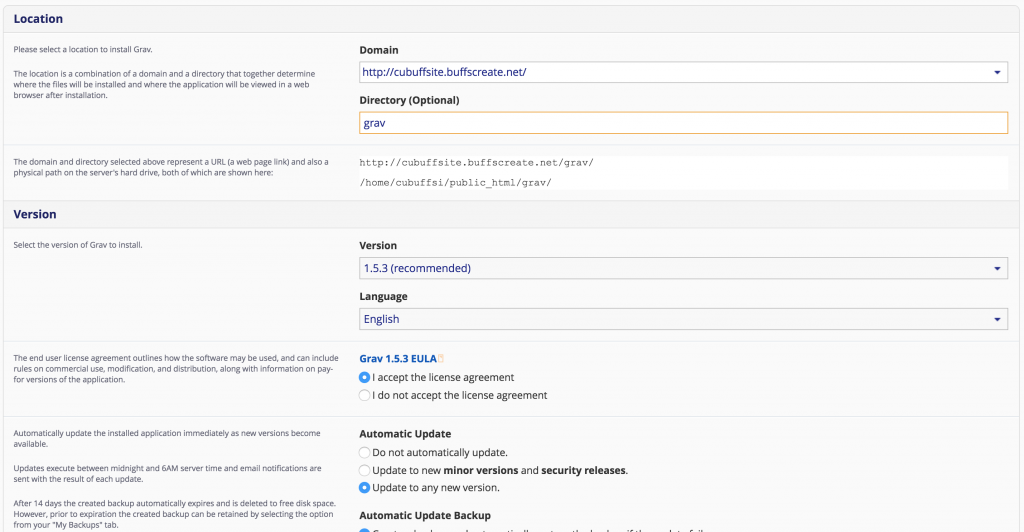
- Scroll down. Choose your Backup preferences. In the Settings section, name your Grav install, type in your contact details and create a username & password. Make sure that you’ve copied and pasted these credentials elsewhere, as you’ll need them later.
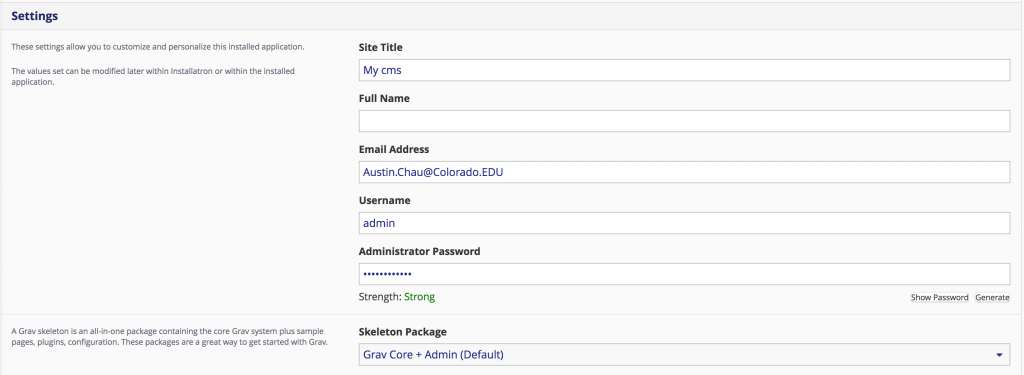
- Scroll down. Here you’ll have the option to install an empty version of the tool (i.e. a blank slate) or you can install a predefined package with themes/settings already customized for you. You’ll still be able to change settings in a predefined package, but it at least gives you a starting point. When you’re ready, click Install.
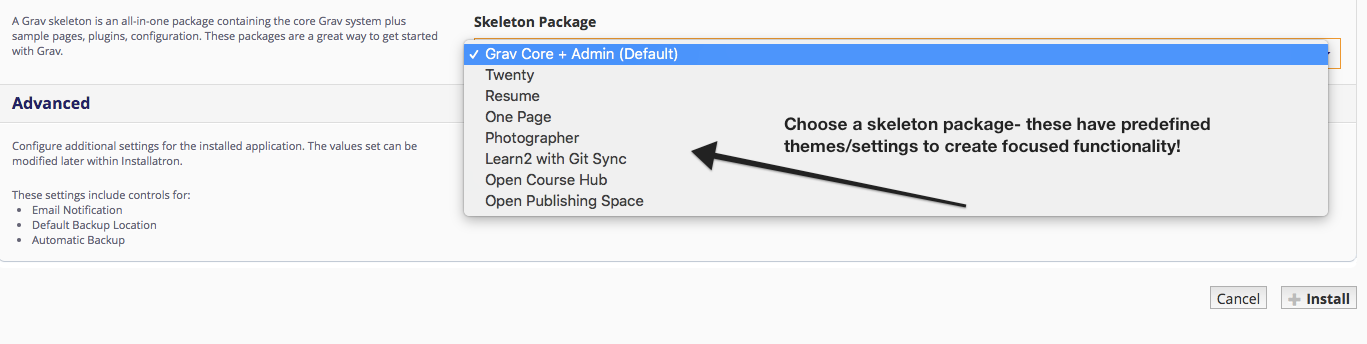
- You’ll now be redirected to a window where Grav will install.
- Once the install has completed, click on the middle admin link to log into your new Grav instance:
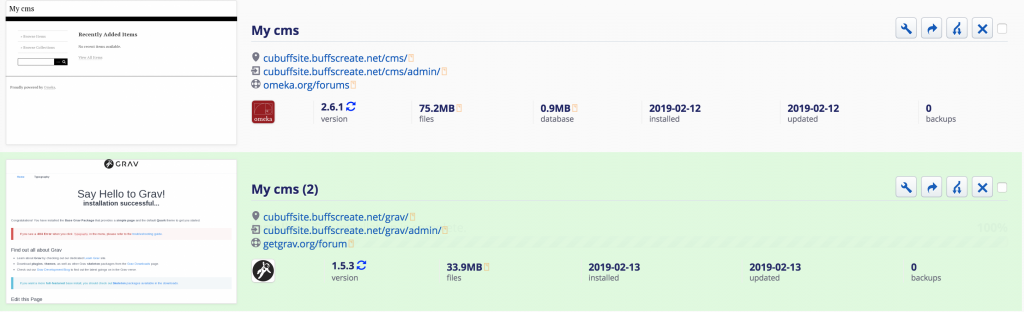
- Type the credentials that you set during the install process, and click Login.